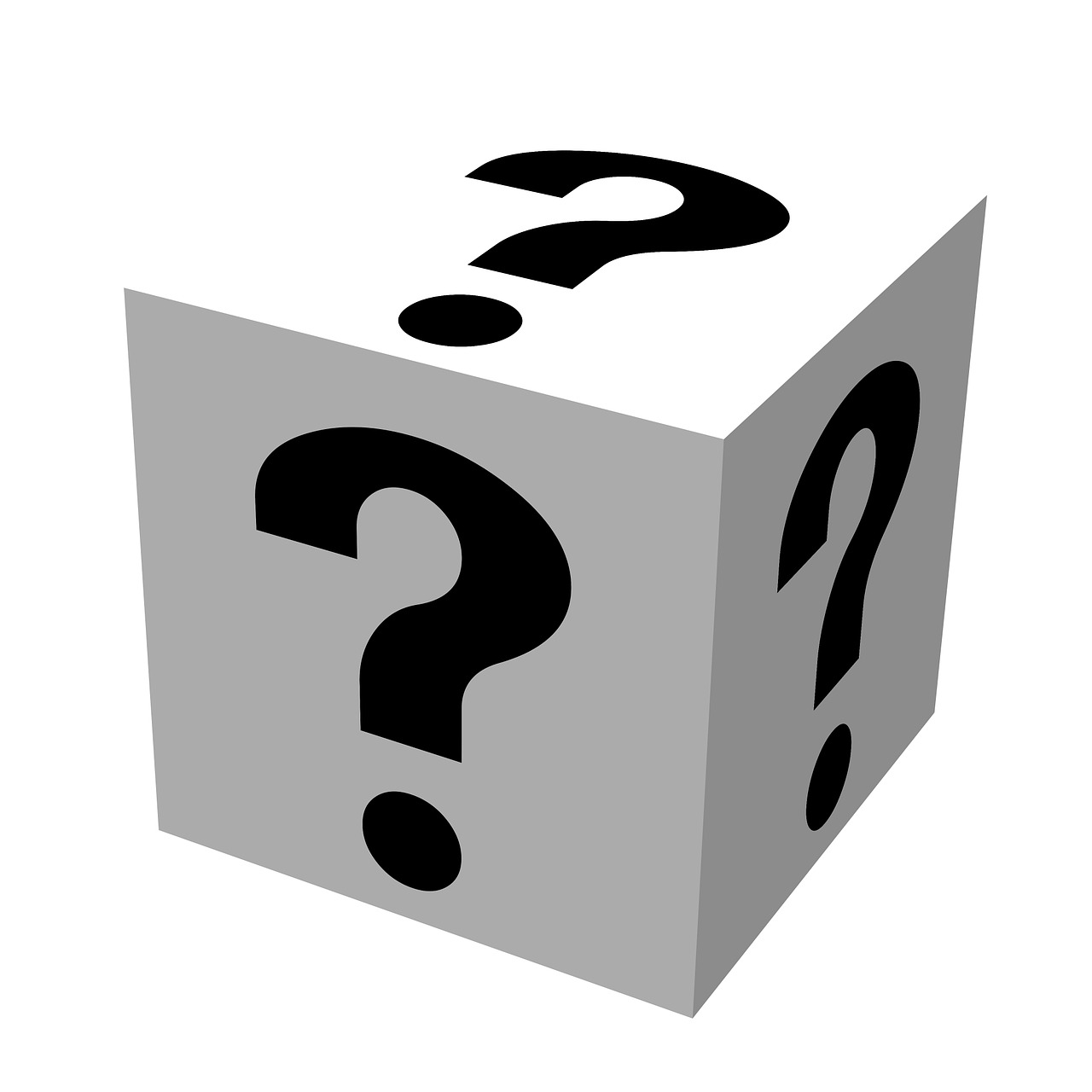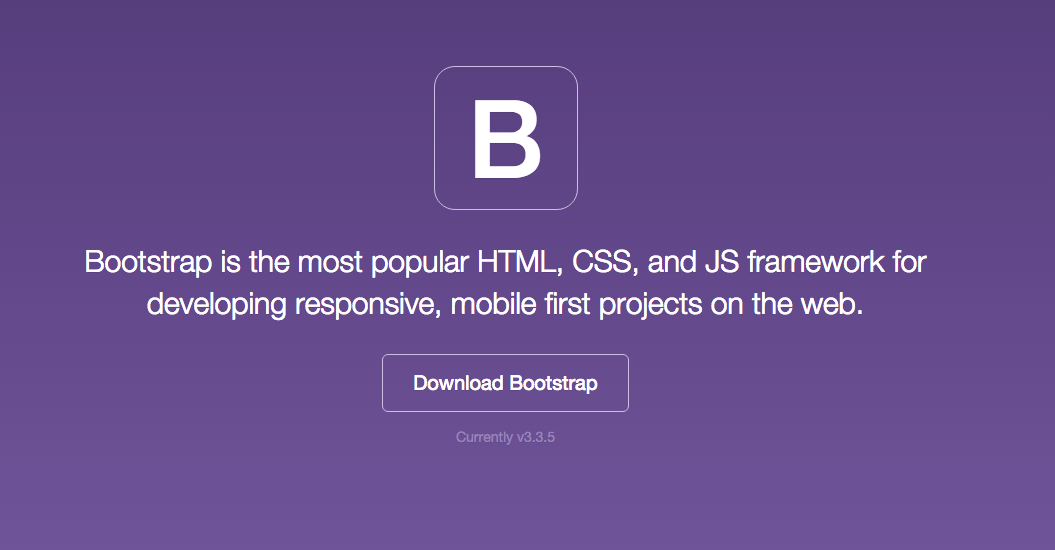擬似クラスで作る動きのあるデザイン

【こちらの記事は、約4分程でお読みいただけます。】
こんにちは、水曜日のブログ担当の工藤です。
擬似クラスを与えて作る動きのあるCSSデザイン例です。
imgをhoverすると下からコンテンツが出てくるデザイン
画像をマウスオーバーすると下からコンテンツが出てくるCSSを作ります。
<div class="content-item">
<div class="content-th"><img src="http://placehold.jp/250x250.png" alt="" /></div>
<div class="content-overlay">
<h2 class="content-title">タイトル</h2>
テキストテキストテキスト
<a class="content-btn" href="#">続きを見る</a>
</div>
</div>
.content-item {
position: relative;
overflow: hidden;
width: 250px;
height: 250px;
}
.content-item:hover .content-overlay {
bottom: 0;
}
.content-overlay {
position: absolute;
bottom: -100%;
left: 0;
width: 100%;
height: 100%;
transition: all .35s;
color: #fff;
background: rgba(0, 116, 217, .5);
background: linear-gradient(rgba(0, 116, 217, .5) 0%, rgba(0, 65, 122, .5) 100%);
}
.content-title {
font-size: 2rem;
position: absolute;
top: 30px;
width: 100%;
text-align: center;
}
.content-text {
position: absolute;
top: 50%;
box-sizing: border-box;
width: 100%;
padding: 0 20px;
text-align: center;
}
.content-btn {
position: absolute;
right: 0;
bottom: 10px;
left: 0;
box-sizing: border-box;
width: 80%;
margin: auto;
padding: 10px;
transition: all .35s;
text-align: center;
text-decoration: none;
color: #fff;
border: 1px solid #fff;
border-radius: 6px;
}
.content-btn:hover {
color: #333;
background-color: #fff;
}

【解説】
・親のdivに横幅と縦幅を決めて、overflowで隠しています。
overflowを消すと下記のような状態になっています。
.content-item {
position: relative;
/* overflow: hidden; */
width: 250px;
height: 250px;
}
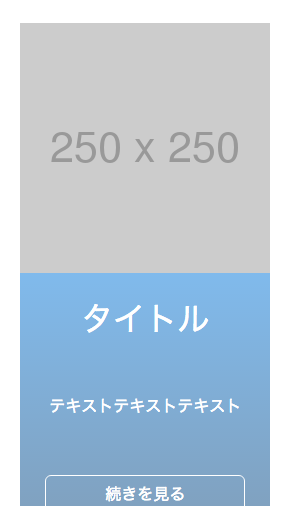
上に乗ってくる要素に、positionで真下に表示させています。
position: absolute;とbottom: 100%;で丁度真下に表示させることが出来ます。
.content-overlay {
position: absolute;
bottom: -100%;
left: 0;
}
content-itemにマウスオーバーしたときの擬似要素:hover時にcontent-overlay:bottom:-100%;を0にするとbottom:0;の位置に移動しまし、content-itemの上に重なります。
.content-item:hover .content-overlay {
bottom: 0;
}
このままでは、一気に移動してしまうので変化が加わるクラスにアニメーションのCSSを追記します。
.content-overlay {
transition: all .35s;
}
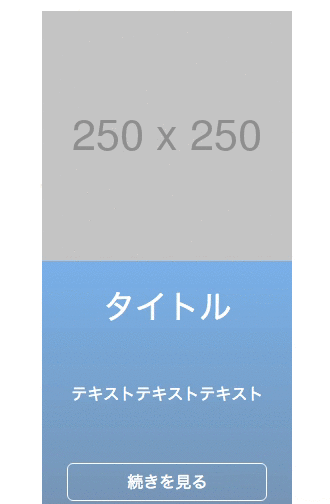
終わりに
content-overlayのbottomを0にし、透明度(opacity)を0に。
hover時のcontent-overlayの透明度(opacity)に1に変更すると、ふわっと出てくるコンテンツに変更出来ます。
body{
width: 50%;
margin: auto;
padding:30px;
}
.content-item {
position: relative;
overflow: hidden;
width: 250px;
height: 250px;
}
.content-item:hover .content-overlay {
//bottom: 0;
opacity: 1;
}
.content-overlay {
position: absolute;
bottom: 0;
left: 0;
width: 100%;
height: 100%;
transition: all .35s;
color: #fff;
background: rgb(0, 116, 217, .5);
background: linear-gradient(rgba(0, 116, 217, .5) 0%, rgba(0, 65, 122, .5) 100%);
opacity: 0;
}
.content-title {
font-size: 2rem;
position: absolute;
top: 30px;
width: 100%;
text-align: center;
}
.content-text {
position: absolute;
top: 50%;
box-sizing: border-box;
width: 100%;
padding: 0 20px;
text-align: center;
}
.content-btn {
position: absolute;
right: 0;
bottom: 10px;
left: 0;
box-sizing: border-box;
width: 80%;
margin: auto;
padding: 10px;
transition: all .35s;
text-align: center;
text-decoration: none;
color: #fff;
border: 1px solid #fff;
border-radius: 6px;
}
.content-btn:hover {
color: #333;
background-color: #fff;
}
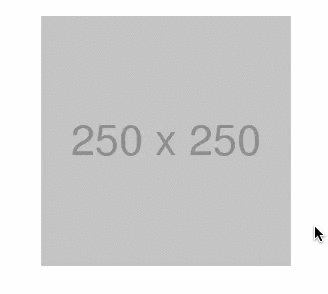
ボタンにマウスを乗せたら(:hover)ボタンのbackground-colorを変え、クリック(:active)したら、ボタンをプルプル震えさせる。
フォームのfocus時に、フォームのカラーを変える。
等、擬似クラスだけでも出来る事は色々とあります。
簡単に実装出来るので、積極的に実装してバリエーションを増やしていきましょう。